Easily exchange and develop new ideas with real-time collaboration on the same diagram in Graphity.
If you want to just try out the feature and use our infrastructure for collaboration:
If you want to host the collaboration infrastructure on premise, read here
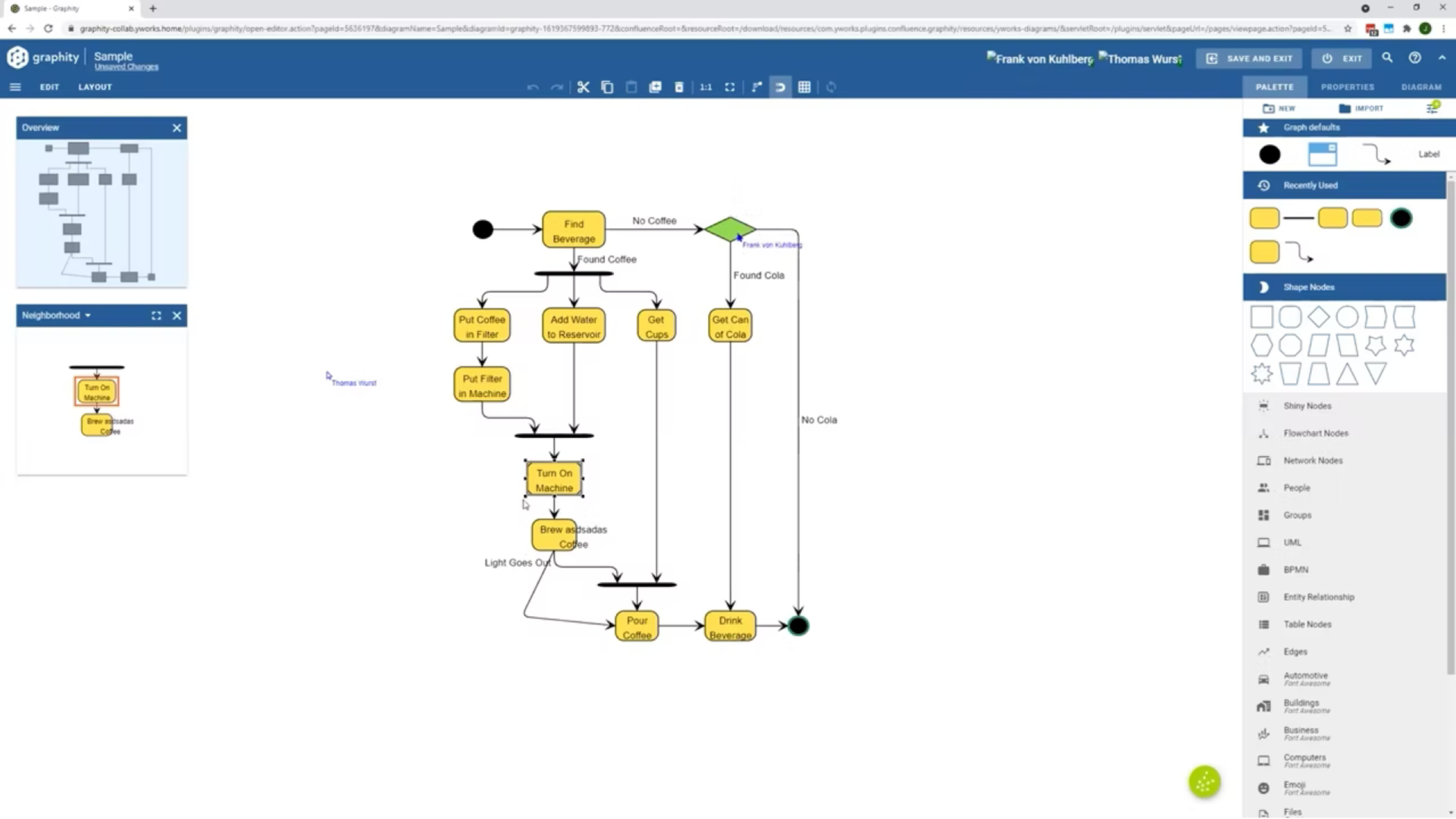
The collaborative editing feature in Graphity allows you and your team to work on the same diagram at the same time.
Business process diagrams, user flows diagrams, development planning, and many more use cases benefit tremendously from direct interaction during the draft.
When enabled, the collaborative editing feature is seamlessly integrated in the Confluence workflow. As soon as more than one user starts editing the same embedded diagram, real-time collaboration starts automatically.
To make this happen, an external collaboration server mediates the collaboration and synchronizes all changes between the involved users in the diagram.
The external collaboration server is completely cut-off from Confluence itself and cannot actively access any data.
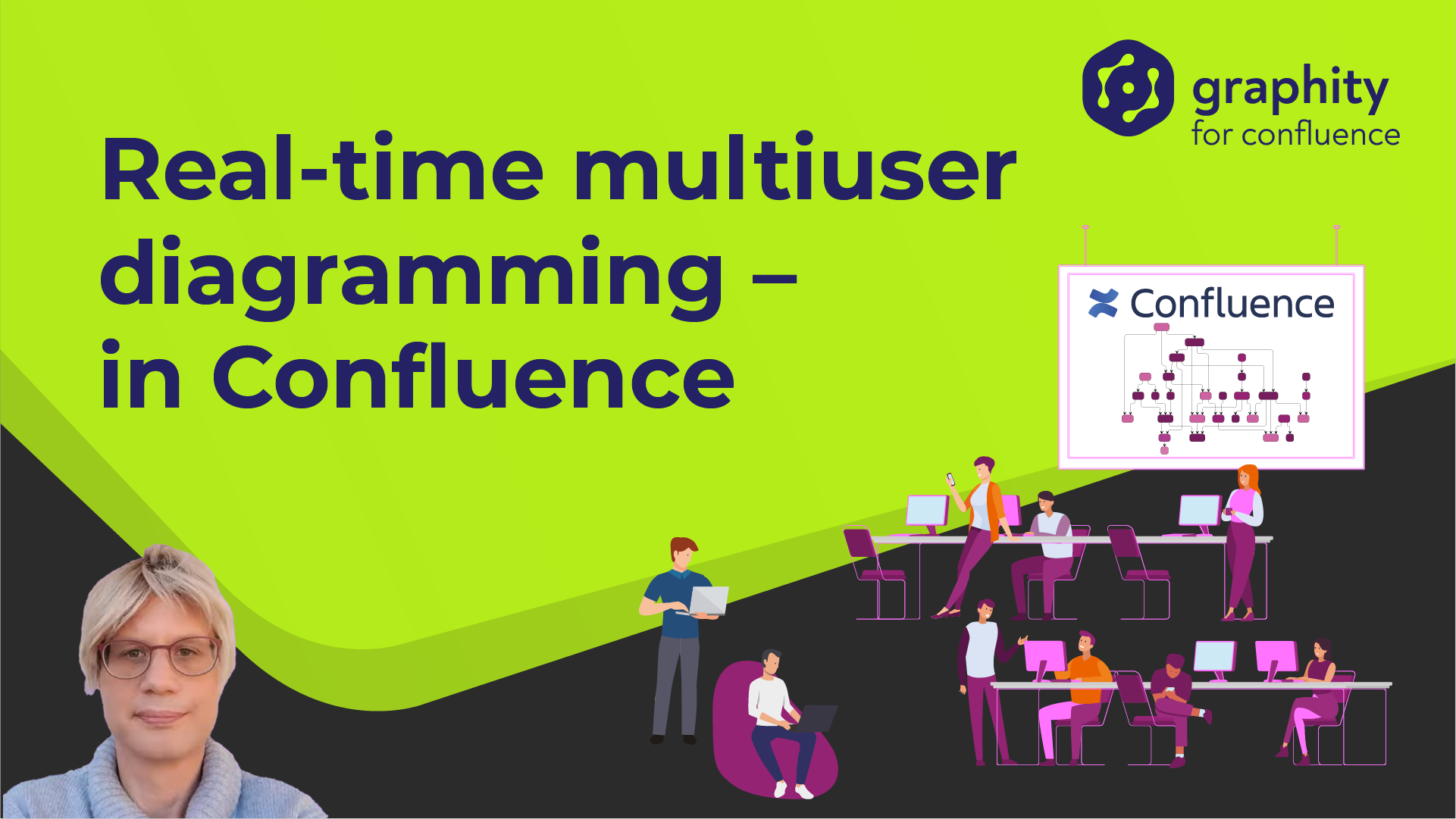

You have full control over the additional server that can be hosted within your own infrastructure. So your data never leaves your own established infrastructure.
It has no direct access to Confluence itself and can only process signed messages by authenticated Confluence users that edit a specific Graphity diagram.
For evaluation and testing we do provide a preconfigured server instance. Even in this scenario, data is exchanged exclusively between the Graphity client and the collaboration server. At no point is the data sent elsewhere.
There are no additional costs. The collaborative editing feature is part of Graphity and the external server component is provided as free download here.
However, for production use you still need to deploy the external server somewhere thus, depending on your infrastructure, there may be some extra costs for the server hosting.

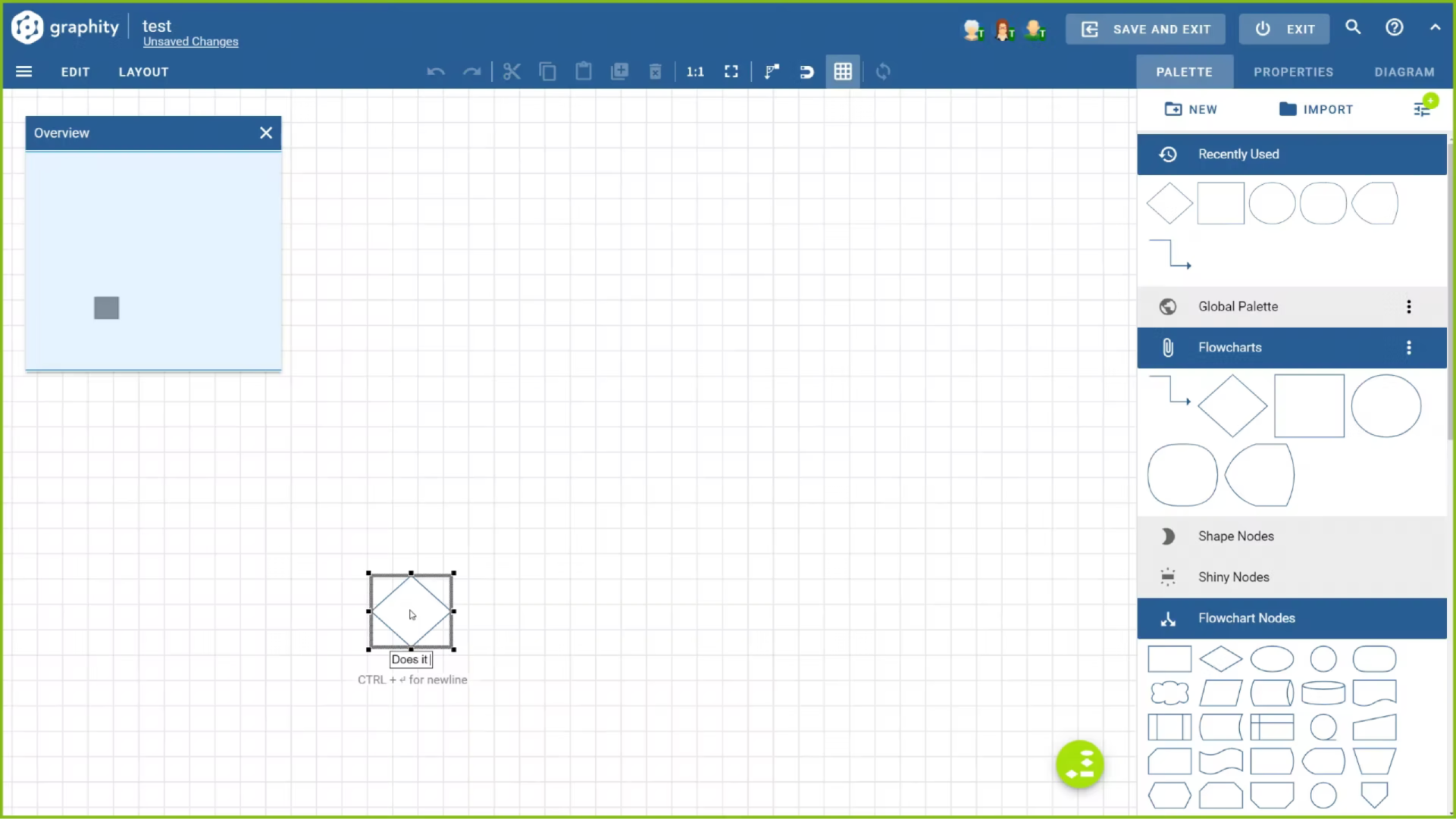
The collaboration feature requires a separate server application. For testing and evaluation purposes, yWorks provides a server instance under this URL:
https://collaboration.graphity.com/graphity/rtc
To enable the collaboration feature with this server:
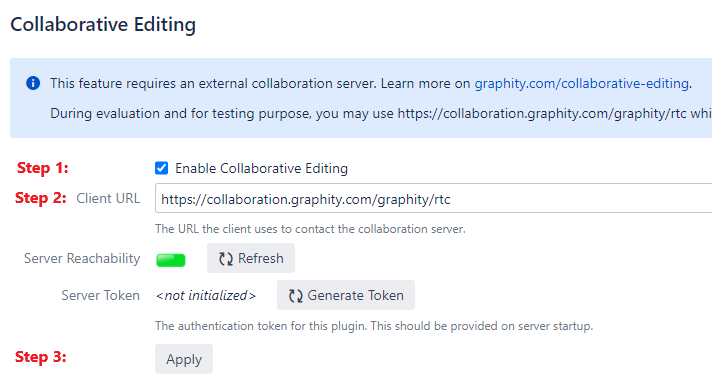
Disclaimer: This server instance is not intended for production use, but is provided by yWorks to quickly test and evaluate the feature.
Specifically, we make no guarantees regarding the availability, stability or suitability of this server instance.
In addition, even though there are no known security issues with the server component, we strongly advise against using it in conjunction with sensitive data.
We reserve the right to log anonymous usage statistics (number of active collaborators and/or open documents).
For production, you should host your own collaboration server on premise
You have full control over the additional server that should be hosted within your own infrastructure. Data is exchanged exclusively between the Graphity client and the collaboration server. So your data never leaves your infrastructure. The server has no direct access to Confluence itself and can only process signed messages by authenticated Confluence users that edit a specific Graphity diagram. Only active collaborators on the same diagram can access the diagram data.
For evaluation and testing we do provide a preconfigured server instance, so data is sent to a yWorks-operated service in this setup. Therefore, for production use, especially for sensitive data, you should host your own collaboration server on premise.
If the feature is disabled, everything behaves as in earlier releases.
Also, collaboration is only actively enabled once a second user joins the session. If you are the sole editor on a diagram, everything behaves as in earlier releases.
Obviously, you might notice changes done by others. Elements that are currently edited by another user are locked for editing. Some gestures might experience a slight delay, depending on the speed of the network connection. Automatic Layout, Undo and Save&Exit have been adjusted slightly to work better in a distributed environment. Apart from that, all gestures should work the same as before.
If the server is not available at the beginning of a session, everyone edits the diagram independently as if the feature was not enabled.
If the server becomes unavailable during an active collaboration session, editing is suspended. The client tries to reconnect periodically, and if it succeeds, the session is resumed. You can always save and/or exit the diagram even if the server is not available.
Collaboration in Graphity follows the same paradigm as collaboration in confluence. This means that everybody that can edit a diagram can also automatically collaborate. If you open a diagram that is already edited by another user, you seamlessly enter the collaboration session. There is no signup or invitation process, neither is there an option to ban users from a running session. You and any other collaborators will get a notification when another user joins the session.
There are no hard limitations to either the number of users that can collaborate on a single diagram or the overall number of diagrams that are collaborated on at the same time. The practical limits will depend both on the server's network connectivity and hardware.
That said, the feature has been targeted to a relatively small number (5-10) of editors on the same diagram. If more people are actively editing the diagram, it is likely to become confusing. However, this isn't a technical problem.
Some gestures are disabled or don't interact very well with collaboration once multiple users are collaborating: